How To Install Android Apps on Windows 10 Mobile ?
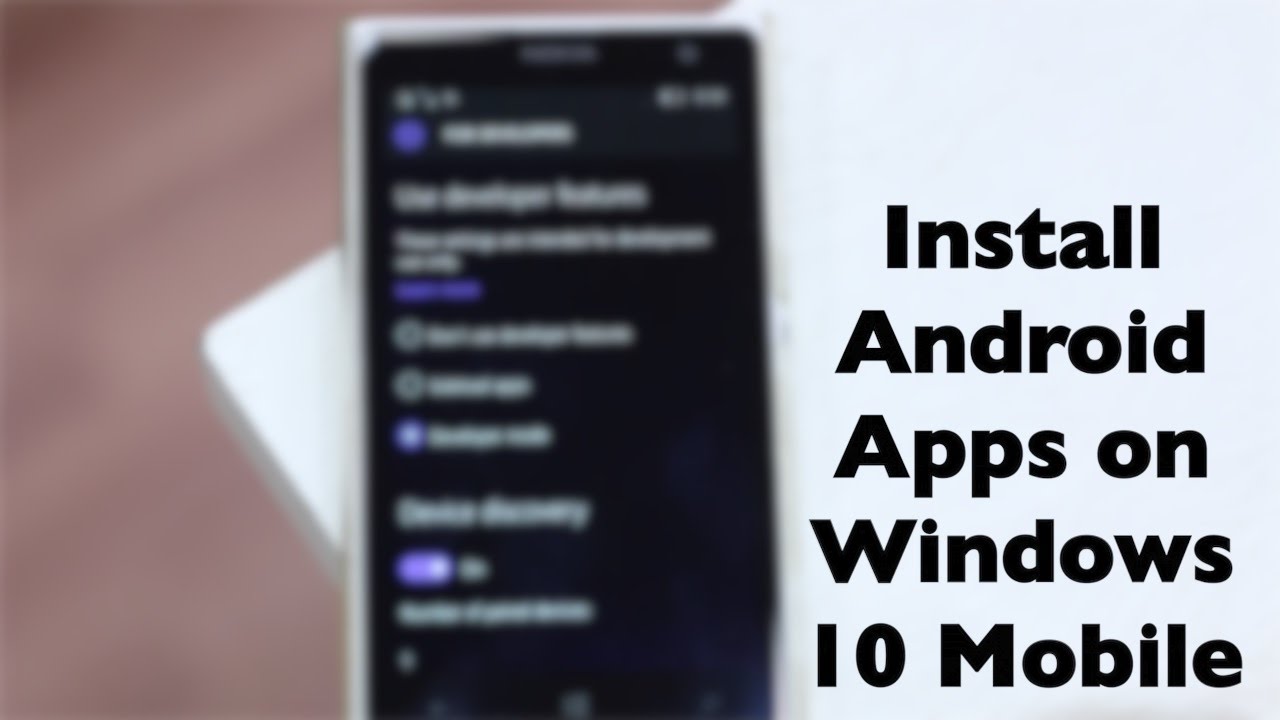
A!!! Run Android Apps On Windows 10 Mobile !!!
Step 1: Download wconnect and Android SDK ADB tool.
Step 2: Now unzip SDK, connect tool and install IpOverUsbInstaller.msi and vcredist_x86.exe. Make sure ADB commands are working.
Step 3: Open Windows 10 phone Settings > Update and security > Developers. Checkdeveloper mode and turn on Device Discovery.
Step 4: Open command window on wconnect folder. Now you need to connect your phone and you can do it in two ways.
a)If you connect via USB, type wconnect.exe usb and hit enter
b)If you connect via Wi-Fi, type wconnect.exe 192.168.xxx.xxx (replace 192.168.xxx.xxx with your local network IP address) Once done enter the paring code
b)If you connect via Wi-Fi, type wconnect.exe 192.168.xxx.xxx (replace 192.168.xxx.xxx with your local network IP address) Once done enter the paring code
Step 5: Now move to extracted adb folder and open an elevated command prompt.
Step 6: Type adb device to check if you device is connected.
Step 7: Now paste you APK file that you want to install on the same folder (adb folder) and type adb install APK_FILE_NAME_HERE.apk
After following the above steps wait for couple of minutes so that the android app will install on your Windows 10 Mobile.
_________________________
_________________________
Related Posts
Subscribe Our Newsletter

0 Comments to "How To Install Android Apps on Windows 10 Mobile ?"
Post a Comment